
Intermediate Mozilla SSL Configuration with Nginx
This guide will help you configure your Nginx SSL with Intermediate Mozilla SSL Configuration.
Step 1: Navigate to Mozilla's SSL Configuration Generator
Generate a Intermediate configuration for SSL, using the Mozilla SSL Configuration Generator.
- Navigate to https://ssl-config.mozilla.org/
- Select Nginx under Server Software
- Select Intermediate under Mozilla Configuration
- Enter the Server Version and OpenSSSL Version in the Enviroment settings. Or leave as default for the latest versions
- The Intermediate SSL configuration for Nginx will be generated below
- Copy the contents of the gernerated text
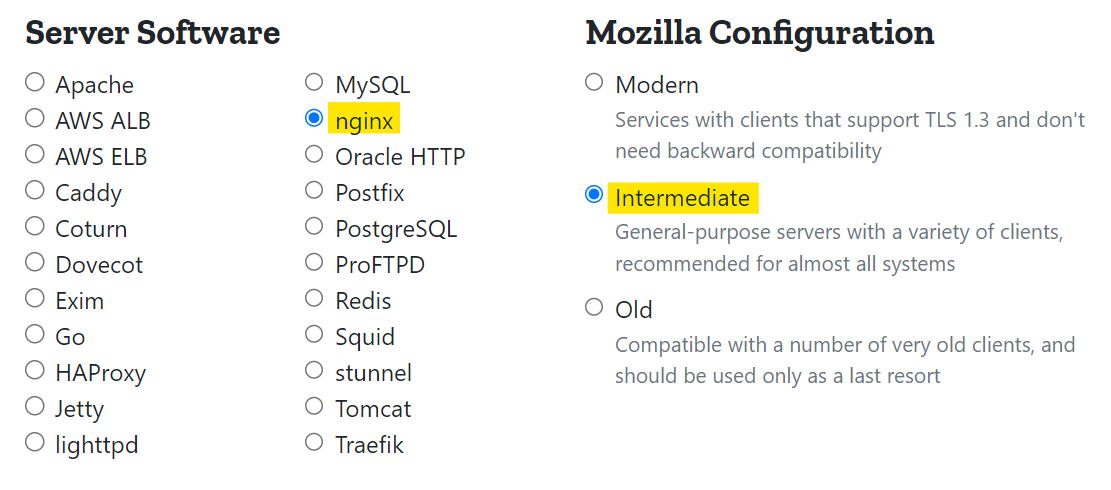
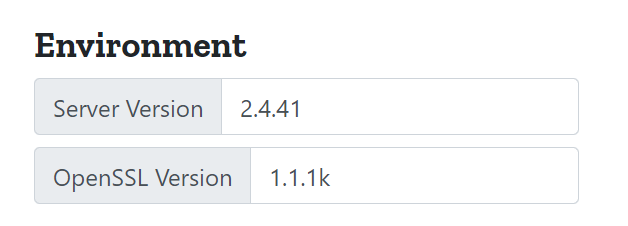
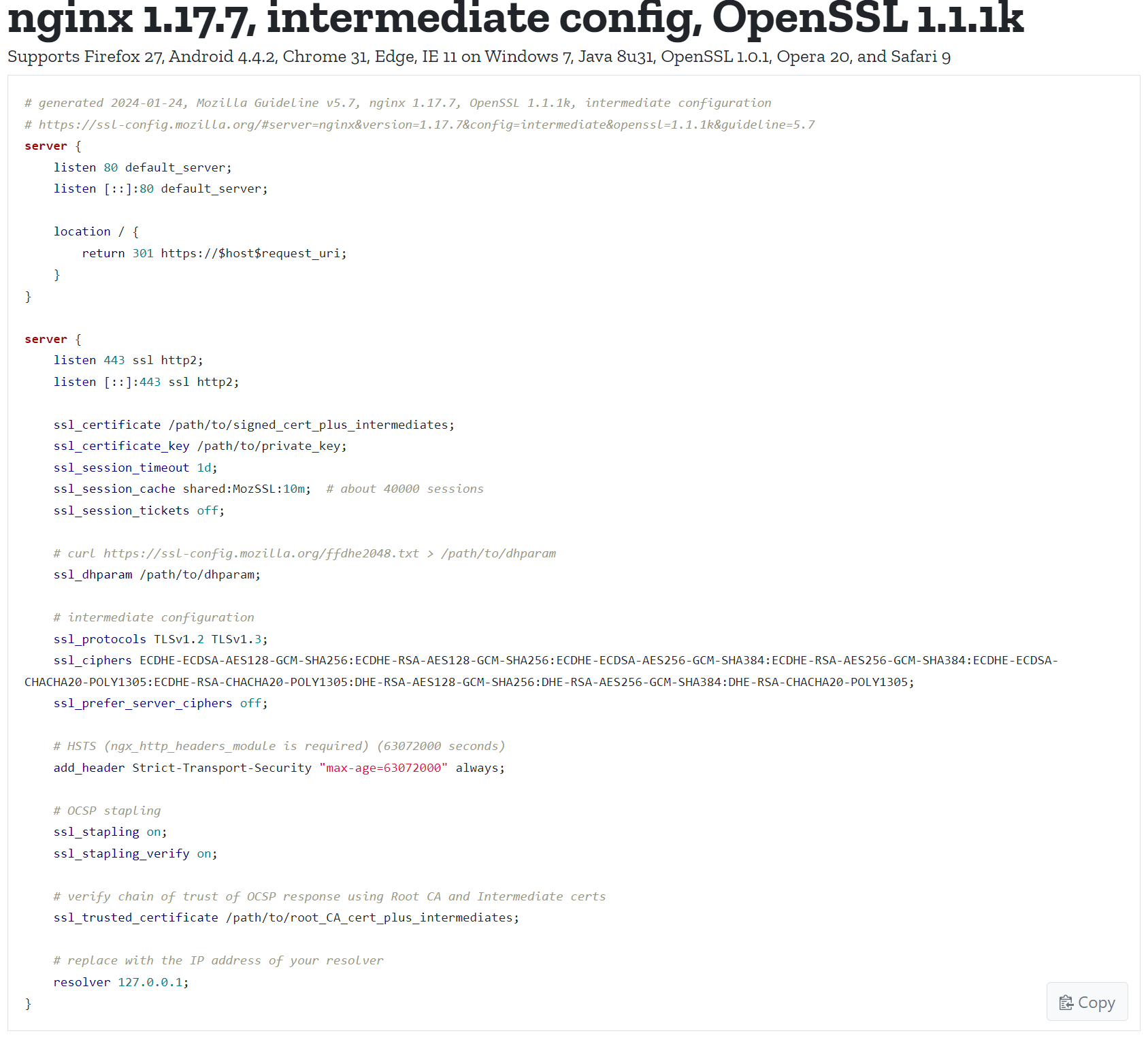
Step 2: SSL Configuration
- Edit your Nginx SSL configuration file
sudo nano /etc/nginx/sites-enabled/[YOUR-SITE].conf - Paste the contents of the Mozilla SSL configuration
- Remember to modify the configuration so it fits your server